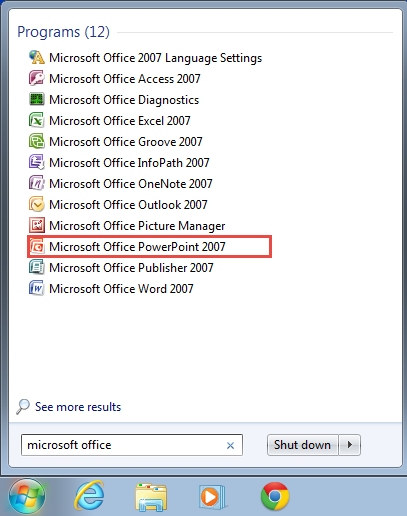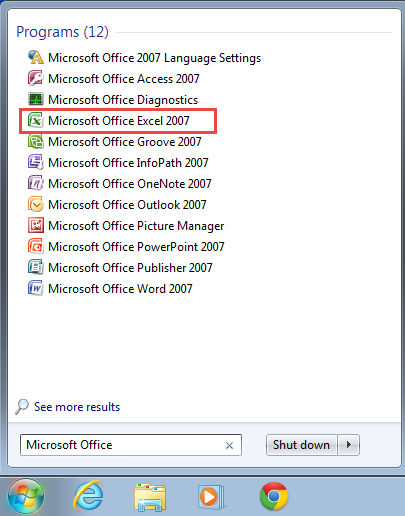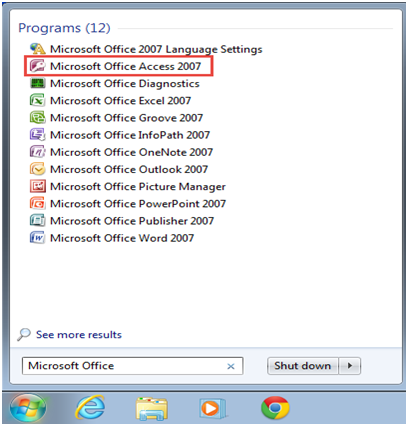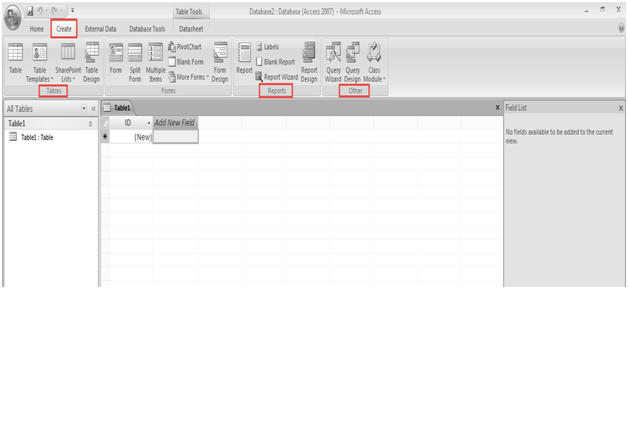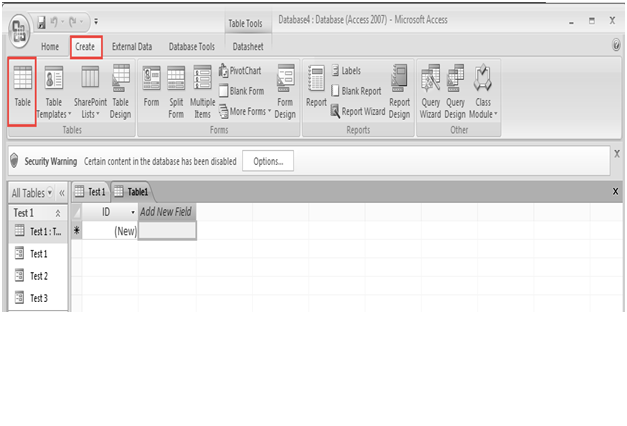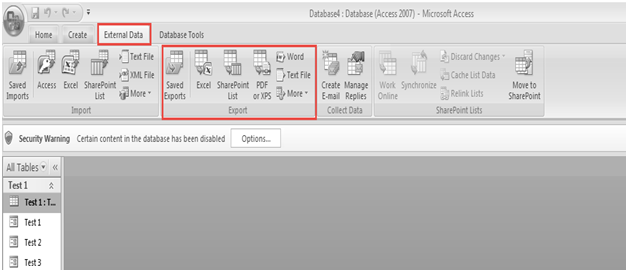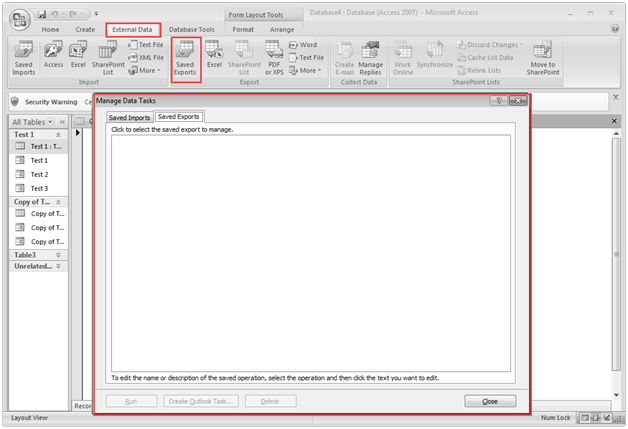Free Training – How to Use Home Feature with Every Tool in PowerPoint 2007
PowerPoint is a presentation program that allows you to create dynamic slide presentations. These presentations can integrate charts, videos, images, narration and much more.
MS PowerPoint provides you with an extensive range of options for making your presentations highly impressive, flexible and exciting. Here we will provide you step by step instructions on how to use Home feature with every tool in PowerPoint for drafting impressive presentations.
Step 1: Go to the “Start Menu”.
Step 2: Type in “Microsoft Office PowerPoint” in the “Search Programs and Files” space and select Microsoft Office PowerPoint 2007 by clicking on it. (Check the Screenshot Below)
Step 3: For inserting a table, click on the “Insert” tab on the Microsoft Excel menu bar.… Read the rest
Free Training – How to Use Home Feature with Every Tool in PowerPoint 2007 Read More »