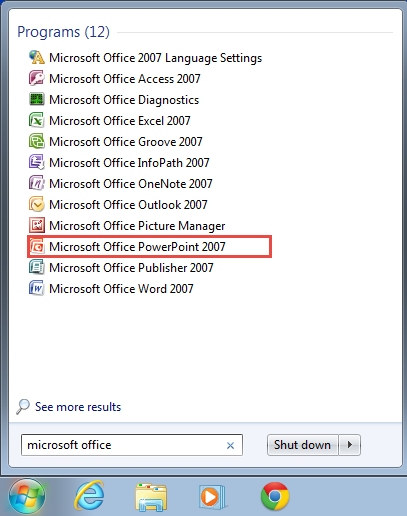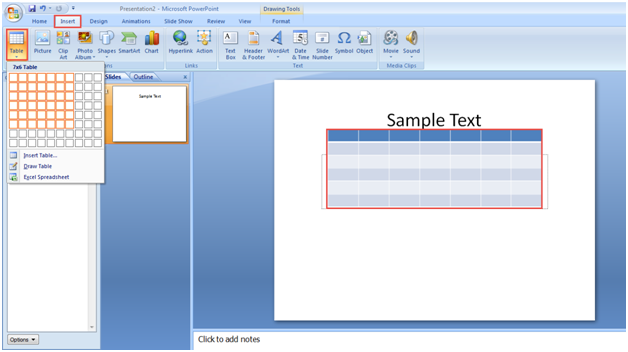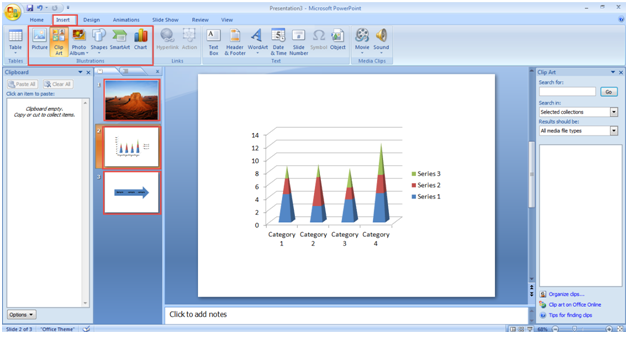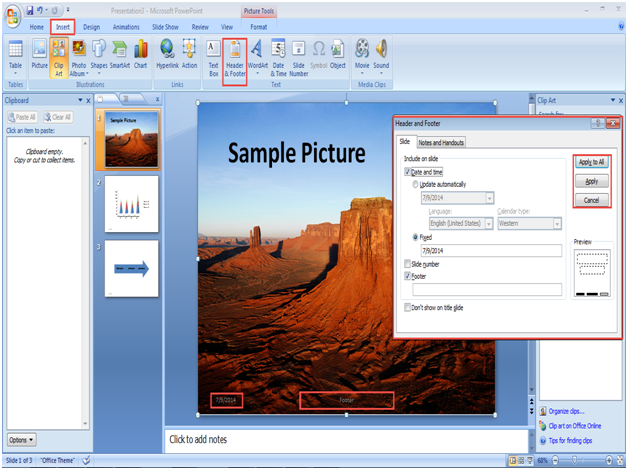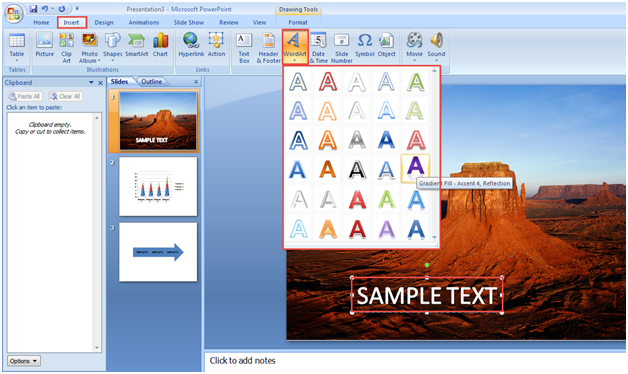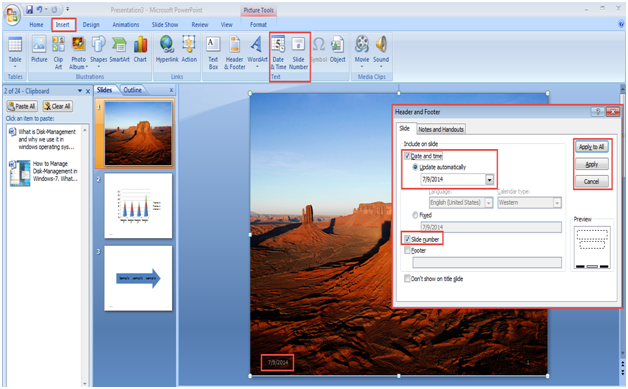PowerPoint is a presentation program that allows you to create dynamic slide presentations. These presentations can integrate charts, videos, images, narration and much more.
MS PowerPoint provides you with an extensive range of options for making your presentations highly impressive, flexible and exciting. Here we will provide you step by step instructions on how to use Home feature with every tool in PowerPoint for drafting impressive presentations.
Step 1: Go to the “Start Menu”.
Step 2: Type in “Microsoft Office PowerPoint” in the “Search Programs and Files” space and select Microsoft Office PowerPoint 2007 by clicking on it. (Check the Screenshot Below)
Step 3: For inserting a table, click on the “Insert” tab on the Microsoft Excel menu bar.
Step 4: Next, click on the “Table” option in order to draw multiple rows and columns. (Check the Screenshot Below)
Step 5: Again, go to the “Insert” option. Here you can “Illustrate” the “pictures, clip art, photo album, shapes, smart art, chart, etc.” if the need be. (Check the Screenshot Below)
Step 6: Once again, go back to the “Insert” option. Click on the “Text Box” to write any text on the slide. (Check the Screenshot Below)
Step 7: Again, use the “Insert” option. You can also add Header and Footer to your slides as needed. (Check the Screenshot Below)
Step 8: You are also allowed to alter the text styling by clicking the “WordArt” option. (Check the Screenshot Below)
Step 9: You can also insert specific date or time to your slides and even check the total number of slides created with great ease. (Check the Screenshot Below)
Were you able to use features under the Home tab in MS PowerPoint as described above?
If not, please narrate the problem you are facing in the comment section below. We will patiently advise you on how to use Home feature with every tool in PowerPoint.