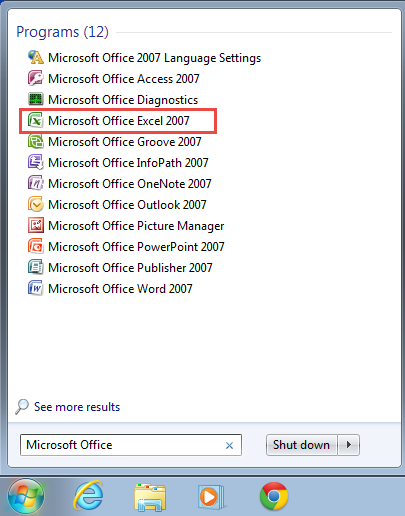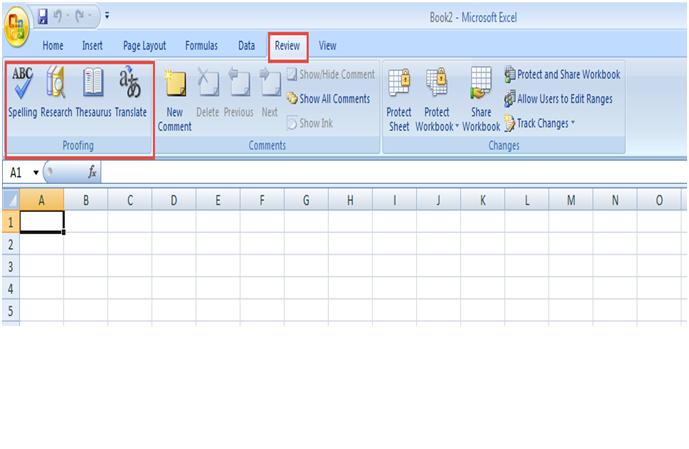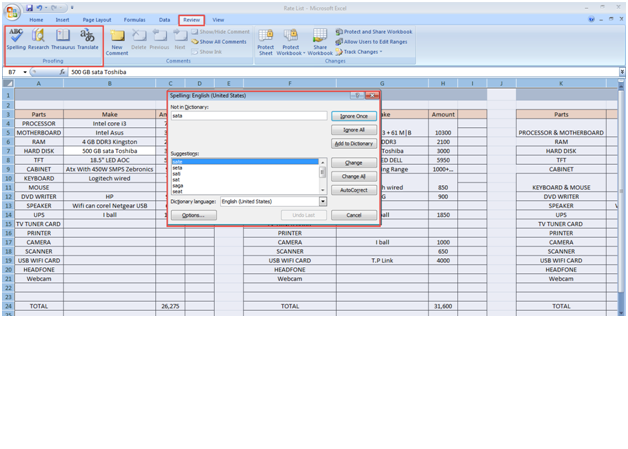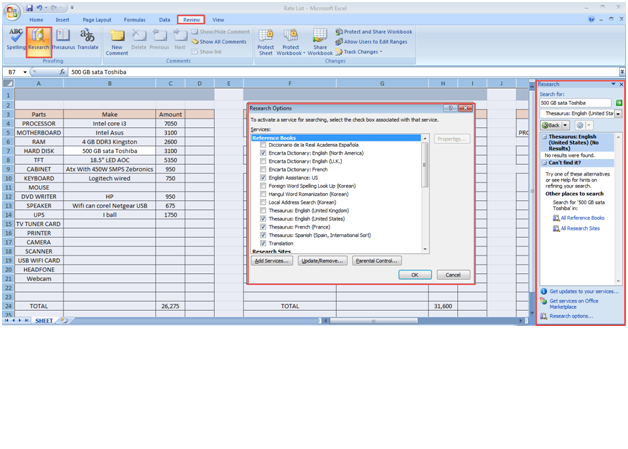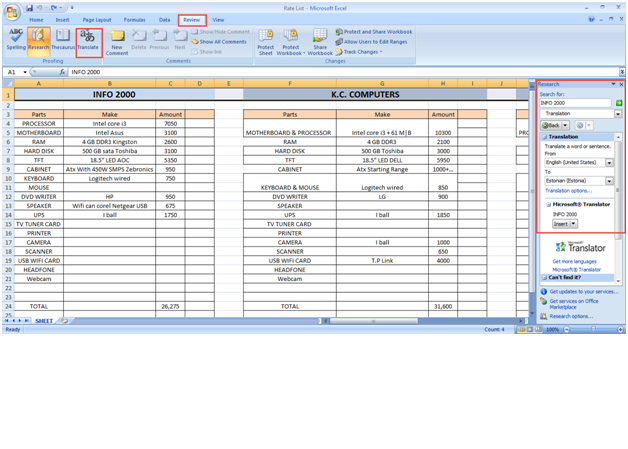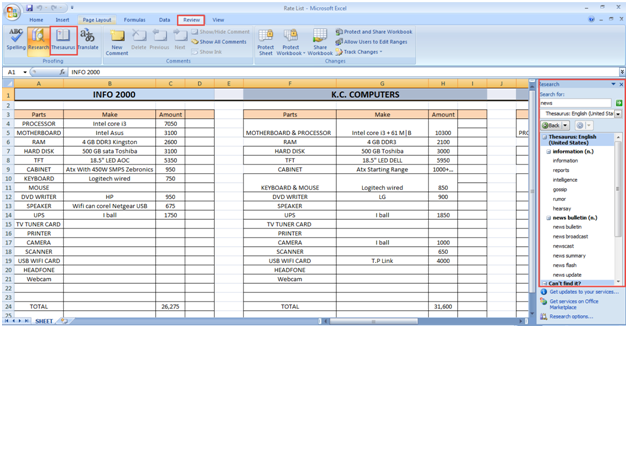Developed by Microsoft Corporation, MS Excel is a feature-rich spreadsheet application used by everyone from clerks and accountants to senior management officials in thousands of companies, non-profits and government agencies around the globe. It provides a user with several handy features such as graphing tools, pivot tables and calculation. There are numerous basic tools on an Excel spreadsheet, including home, page layouts, insert, formulas data, view, and review.
Here is a step-to-step guide on how you can use proofing tool in MS Excel:
Step 1: Go to the “Start” menu and type in Microsoft Excel. Double click the option to open an MS Excel sheet.
(See the screenshot below)
Step 2: Go to the “Review” option and look for the “Proofing” option.
The Microsoft Proofing Tools consist of four modules:
- Spell check
Step 3: You can start with the basic grammar check once the language is set. You can also go to the “Tools” option and then click on the “Spelling and Grammar” option to access the spell check.
Step 4: Make sure you have set your preferred language before you start using the grammar tool. After choosing your language, click on the “Tools” and then, the “Spelling and Grammar” option. Select the “Check Grammar” option in the box to get grammar and spellings in your text automatically checked.
Step 5: Once you are done with the settings, the tool will start reporting grammar and spelling errors.
(See the screenshot below)
Step 6: Using the “Research” option, you can search any word that you want to alter or modify.
(See the screenshot below)
Step 7: You can also translate a word or sentence into your preferred language, depending upon your requirements from the documents.
(See the screenshot below)
Step 8: To use the Thesaurus, you can simply place the cursor on the word you which you want to check. Once you’ve selected the word, click on the “Tools,” “Language,” and “Thesaurus” options in direct order. This will help you find the most appropriate synonyms to words.
Step 9: You can also use the “Shift+F7” shortcut key combination and simply place your cursor on the word.
(See the screenshot below)