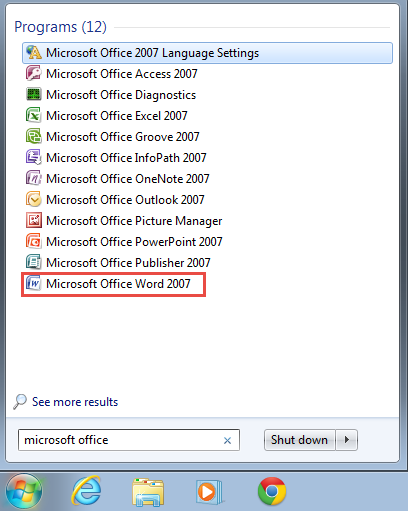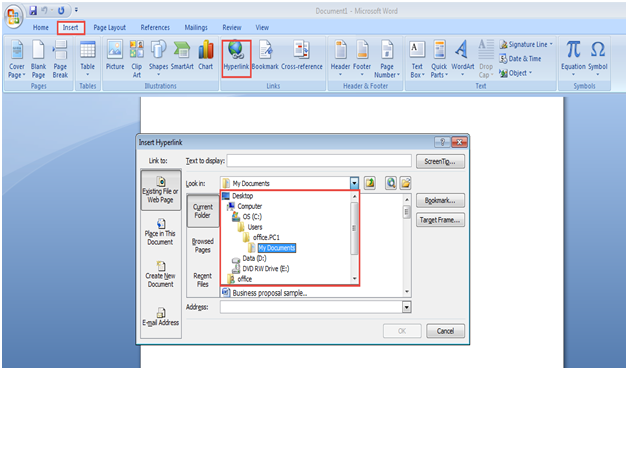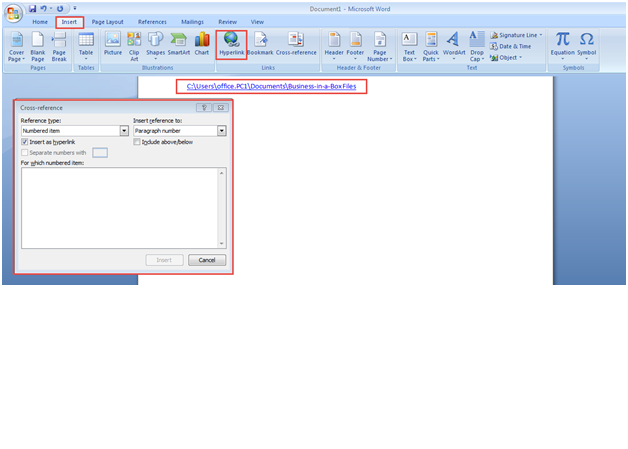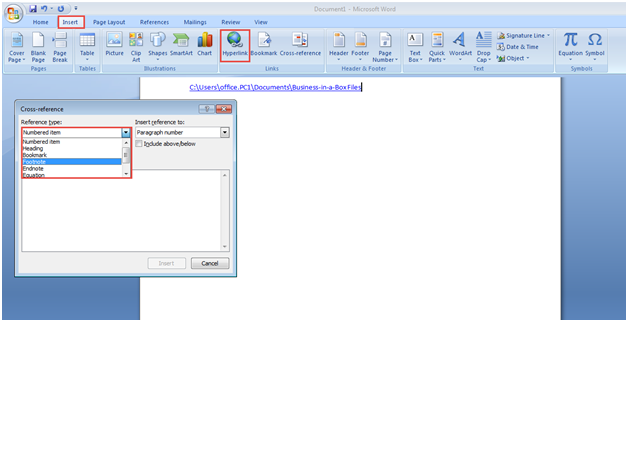Microsoft Word allows users to create and share documents, but often we need to point readers to some source of information on the internet, external files or some other application. The links to such other data sources are known as hyperlinks. By learning how to use hyperlinks in MS Word, you can actually enrich your documents a great deal.
Hyperlink is used to create a sort of shortcut that can be used to open a document stored on the Internet, a network server or the intranet. The moment you click on a Hyperlink function, Windows will try opening the destination file (a web page opened in a web browser, for example).
Adding a hyperlink to a text section is a fairly easy job in MS Word. All you are required to do is to make a few clicks and specify the target location for the link either in the same or a different document.
Follow the steps mentioned below to learn how to insert Hyperlinks in a Microsoft Word document:
Step 1: To get started, go to the “Start Menu”.
Step 2: Type in “Microsoft Office Word” in the “Search Programs and Files” space and select the Microsoft Office Word 2007 option. (Check the screenshot below)
Step 3: Click on the “Insert” tab on the MS Word menu bar.
Step 4: Next, click on the “Hyperlink” option to add a specific file location.
Step 5: Mark the hyperlink location and click on the “OK” button to save the changes you have just made. (Check the screenshot below)
Step 6: A dialogue box will now appear on your screen. Here, you are required to choose the reference type.
Step 7: You can now see that the URL on the screen as a hyperlink. (Check the screenshot below)
Step 8: You can choose the reference type as a hyperlink and insert it into the sheet.(Check the screenshot below)
That was easy, right?
If you are facing any difficulty while trying to insert hyperlinks in MS Word documents, please let know. You can describe the problem in the comment section below. We will revert in no time.