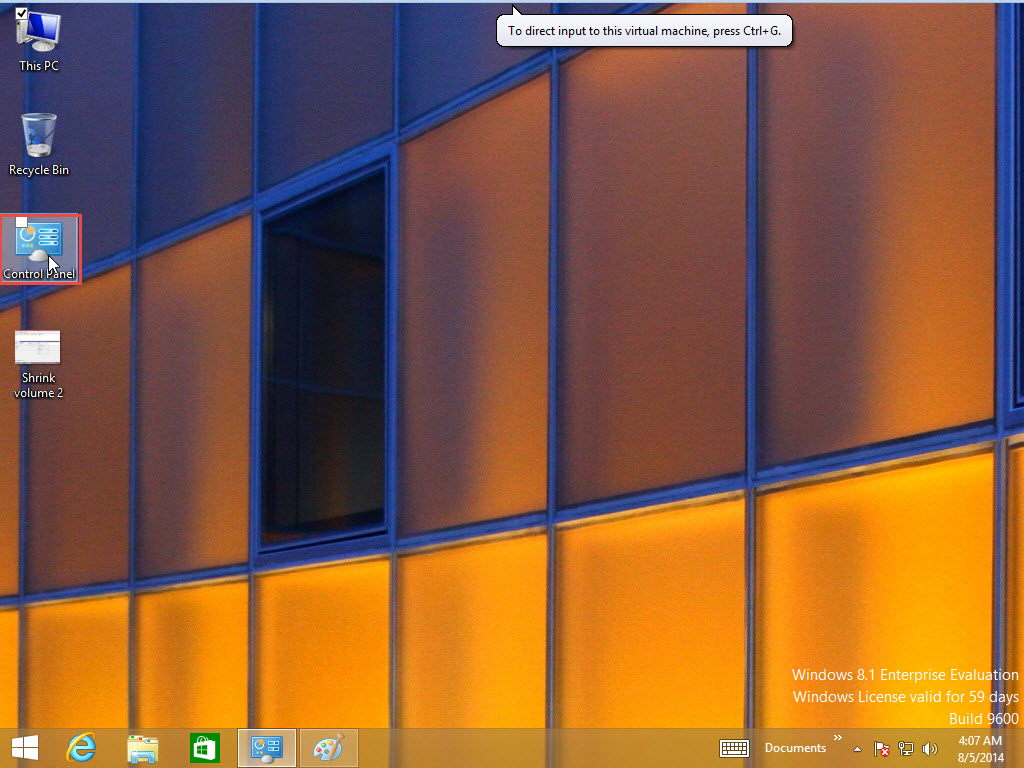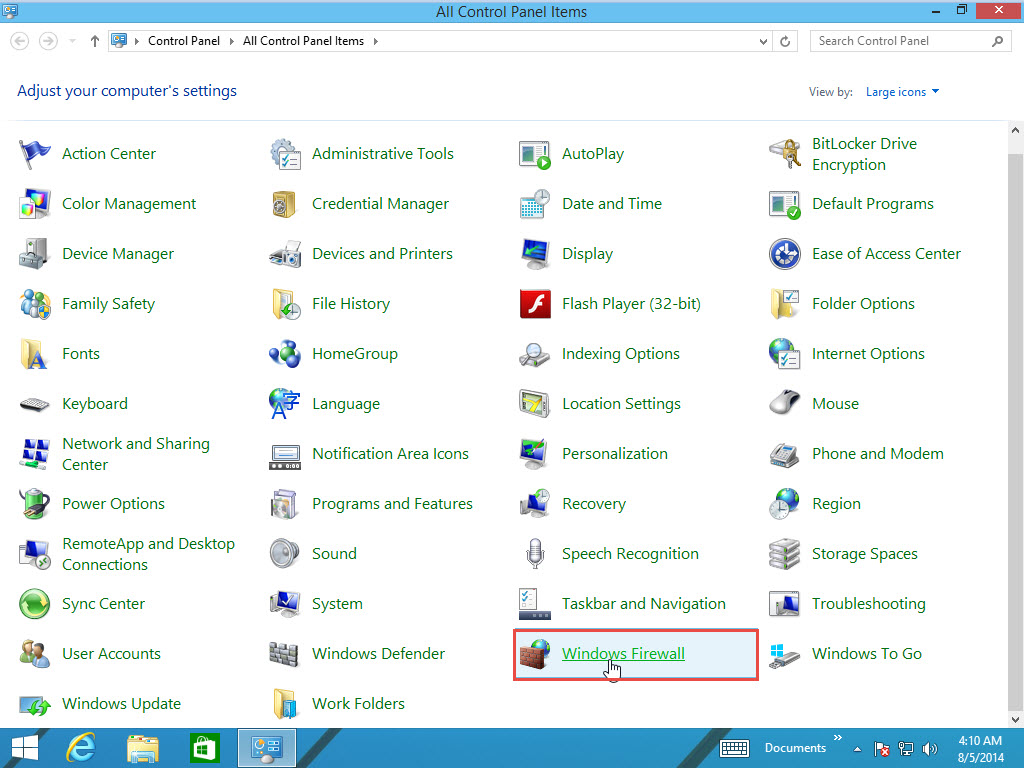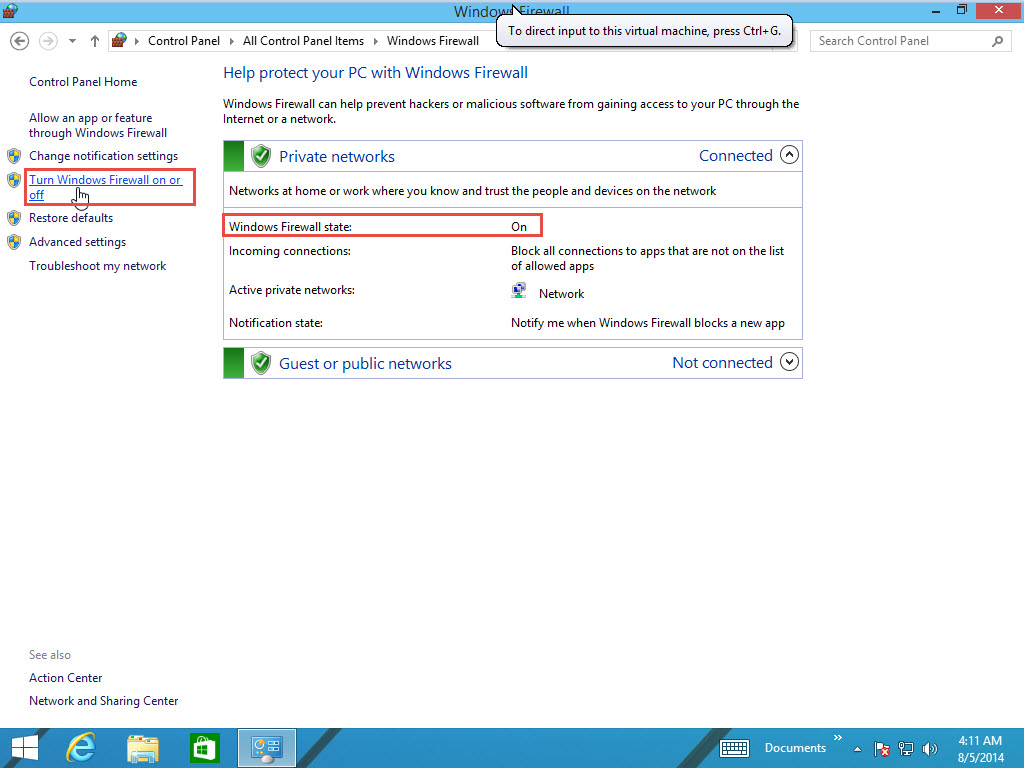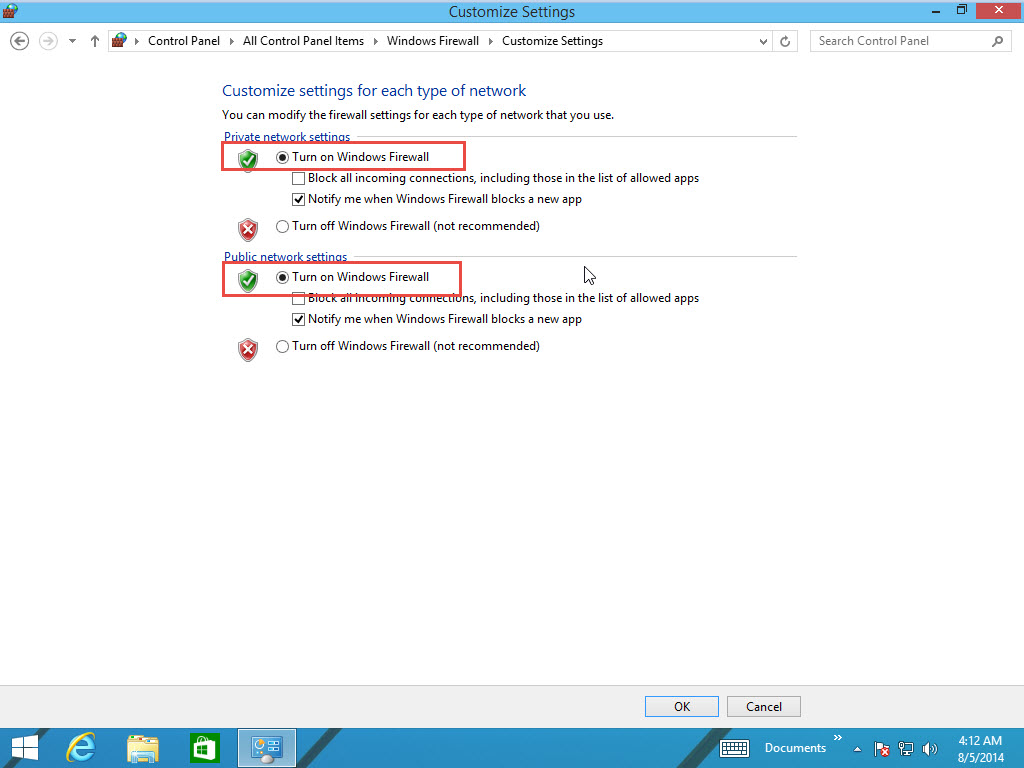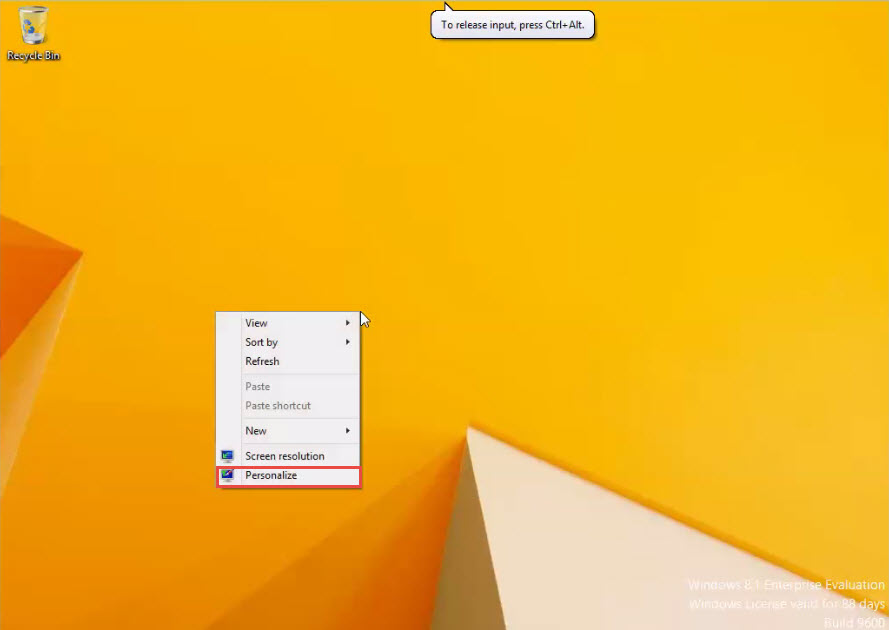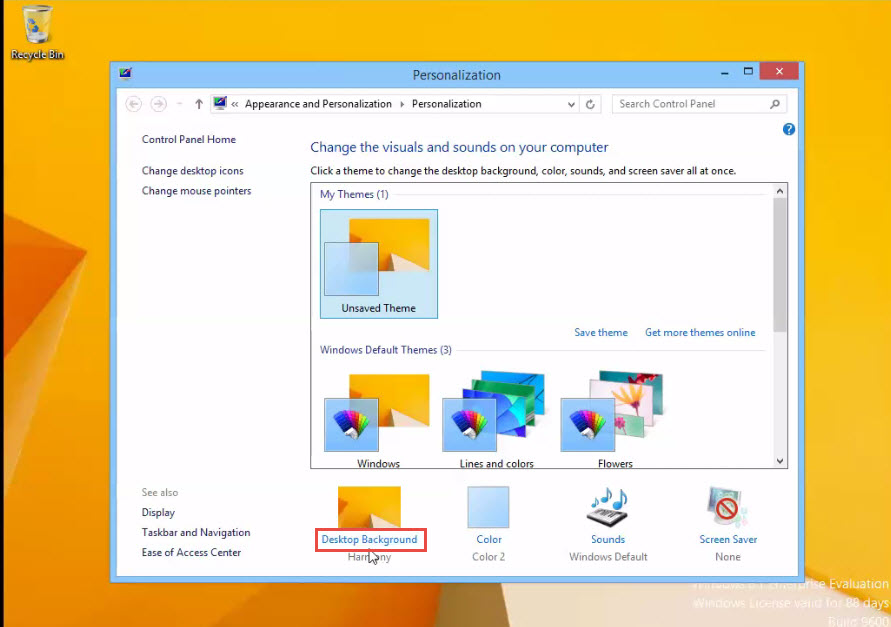Free Training – How to Enable-Disable Window Software Firewall in Windows 8
A Firewall is an application designed to prevent hacking activities, which can effect a computer, or the entire computer network. It also stops one PC from sending malicious software to other systems.
Here is a quick guide to enabling/disabling Window Software Firewall in Windows 8:
Step 1: Open the “Control Panel.”
Step 2: Go to the “Windows Firewall” option.
Step 3: Click on the “Turn Windows Firewall On or Off” option.
Step 4: As you can see in the screenshot below, the setting is by default set to “Turn on Windows Firewall.”
Step 5: Select the “Turn Off The Windows Firewall” option and click on the “Ok” button to continue.… Read the rest
Free Training – How to Enable-Disable Window Software Firewall in Windows 8 Read More »