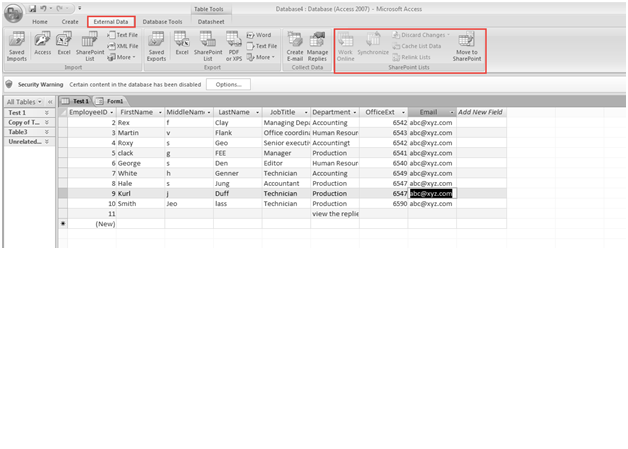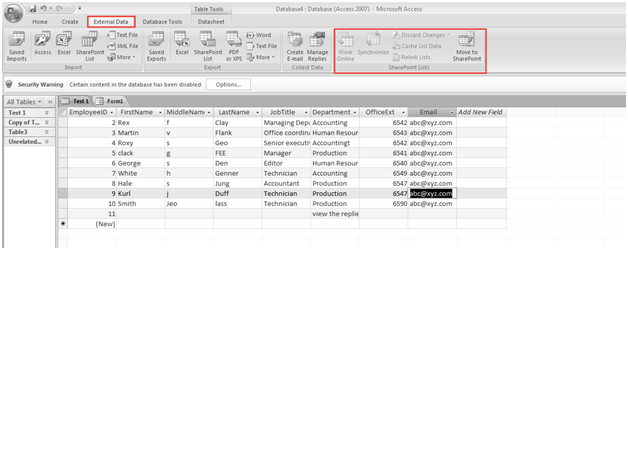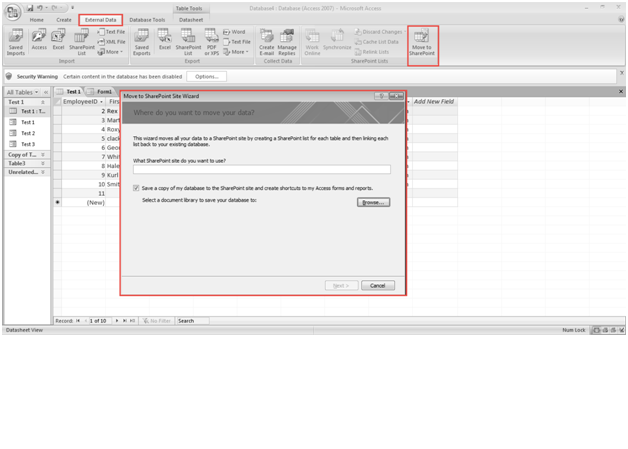SharePoint is a product of Microsoft Server. It is normally accessed using a web browser. It is often regarded as the “New moneymaker” of Microsoft. Now the company is trying its best to integrate this feature into the Microsoft Office Suite.
In Access 2007 Help, SharePoint has already been mentioned as the most significant collaboration tool. Many other important changes have also been made to Access, making it function with SharePoint exactly the way it does with multi-valued fields and macro improvements.
These are some easy steps to use SharePoint List feature of External Data Menu in Access 2007:
Step 1: Click on the “External Data” option. Now, go to the “SharePoint List” feature.
Step 2: Click on the “Work Online” option. This is where you can work online in the share point lists.
Step 3: You can also synchronize your data and discard changes as required.
Step 4: Above all, you can re-link the data and check the cache lists as well. (Check the screenshot below)
Step 5: If you want to migrate data to a new or an existing SharePoint, click on the “Move” option.
Step 6: As shown in the screenshot below, you can browse files as needed and mention what share point users can use.
If there’s anything else, leave your questions in the comment section and we shall have the answers put out at the earliest.