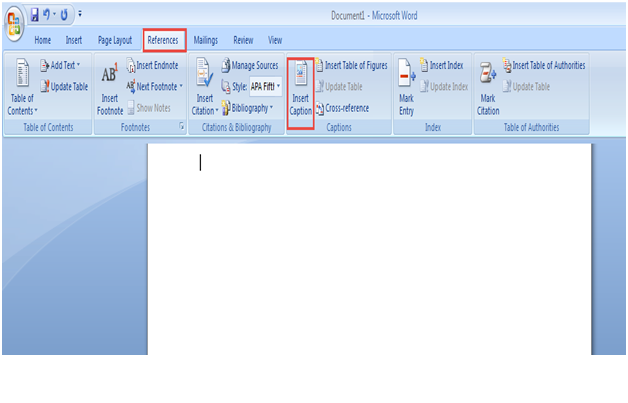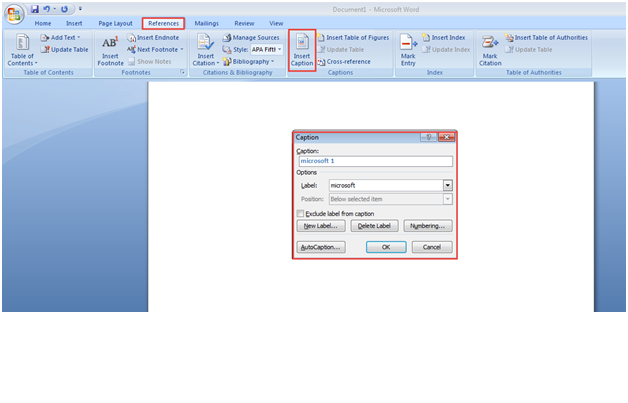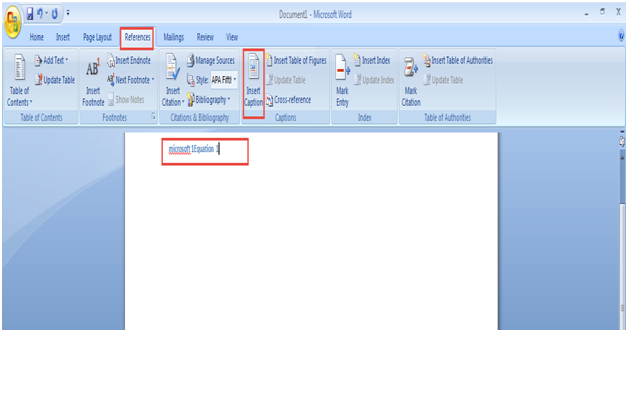When you insert pictures, tables and any other objects in your MS Word document, you’ll certainly want to add captions to it. Captions help to clarify the objects and also make it convenient for you to refer to specific objects within the document. In this post, we will explain how you can insert captions in MS Word with great ease.
Fortunately, MS Word grants the flexibility to easily insert captions for your pictures and tables. Simply follow these simple steps to learn how to insert Caption in Microsoft Word:
Step 1: To get started, go to the “Start Menu”.
Step 2: Type in “Microsoft Office Word” in the “Search Programs and Files” space and click on the Word option. (Check the Screenshot Below)
Step 3: On the MS Word toolbar tab, click on the “Reference” option.
Step 4: Next, click on the “Insert Caption” tab in order to add caption on the screen. (Check the Screenshot Below)
Step 5: A dialogue box will now appear on your screen. Add the desired caption in the space provided below the “Caption” tab.
Step 6: Click on the “OK” button to apply the changes. (Check the Screenshot Below)
Step 7: Now you can see that the new caption has been added. (Check the Screenshot Below)
Congratulations!
If you were unable to insert a caption in MS Word due to some reason, please let us know in the comment section below. We’d like to help!